How to display job consultant information with RecPress
RecPress allows you to display the consultant information of a job using the default RecPress single job template, a shortcode, or a block.
The fist step is to create a WordPress user for each of your consultants.
Creating consultant users
- Log in to your WordPress dashboard
- Click on “Users” in the main navigation
- Click on the username that you’d like to edit or click the “Add New” button at the top of the screen.
- If creating a new user, fill out the following fields:
- Username
- Email*
- First Name
- Last Name
- Password
- Role – Set the appropriate user role
- Click “Add New User”
- Once the user has been created, follow the “(If updating a user” instructions below)
- If updating a user:
- Add “Telephone Number” and “LinkedIn URL”
- Add “Profile Picture” or “Upload Avatar”
- Click “Update Profile”
Assigning a job to a WordPress user
RecPress will display the “Posted by” user as the job’s consultant.
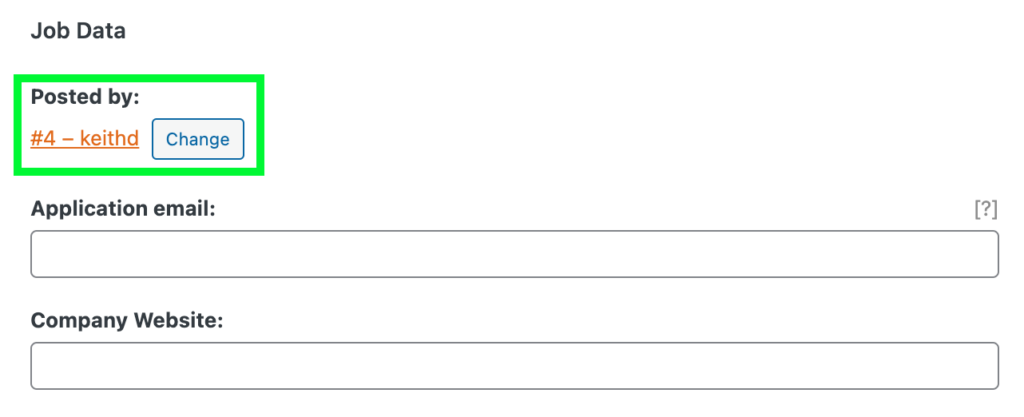
If adding jobs manually, through WordPress, “Posted by” defaults to the post author.
If using JobRelay to post jobs from your job posting service to your website, the “Posted by” user will be the WordPress user with the same email address as the one in the job feed.
Displaying the consultant data on the single job template
There are three ways that RecPress can display the consultant information:
- By using the RecPress single job template
- Using the [recpress_job_consultant] shortcode
- Using the consultant block
Using the single job template
RecPress comes with a default single job template which includes the consultant output.
This template can be enabled on the RecPress settings page by:
- Go to “Job Listings” > “Settings”
- Click on the “RecPress” tab
- Check the “Use recpress single template” checkbox
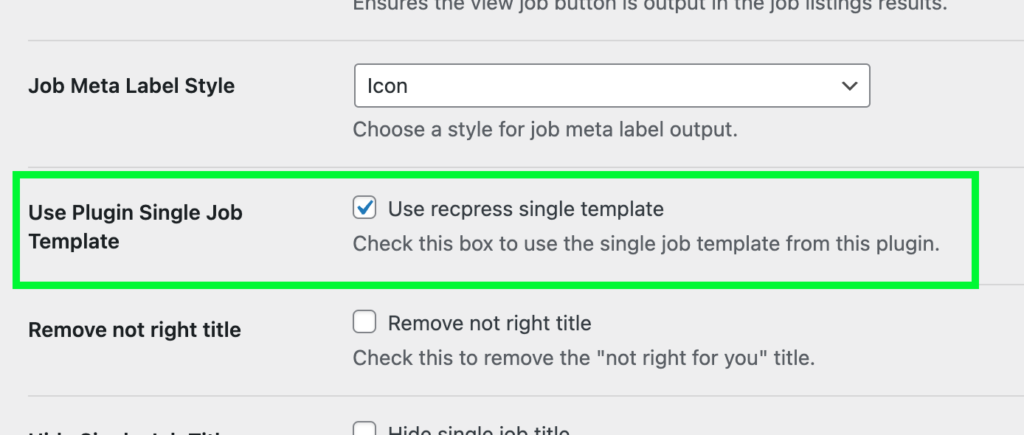
Using the consultant shortcode
If building your own template using a page builder, you can use the following shortcode:
custom title
Keith Devon
Consultant
Replace “custom title” with the title of your consultant data section. E.g. “Your consultant”.
Using the consultant block
If building your own template using the block editor/full site editing you can use the consultant block.